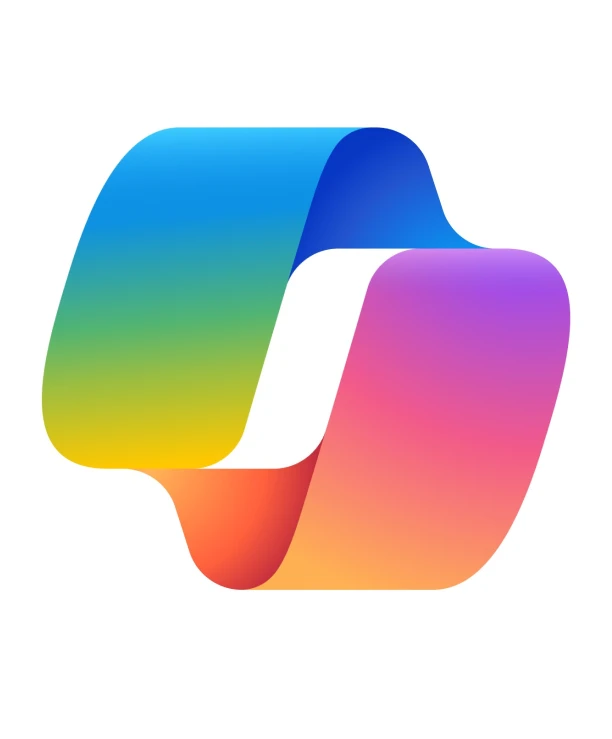57% of users enjoy their work more when using Microsoft 365 Copilot. The other 43% probably don’t know how to use it.
Copilot is already in Microsoft 365. It’s not a new application you need to learn from scratch. It’s in Word, Excel, PowerPoint, Outlook, and Teams, waiting for someone to ask it something. The problem is that no one knows exactly what to ask for.
That’s why this guide exists. Here you’ll learn how it works, where to find it in each application, and what it can (and can’t) do.
What Is Microsoft Copilot?
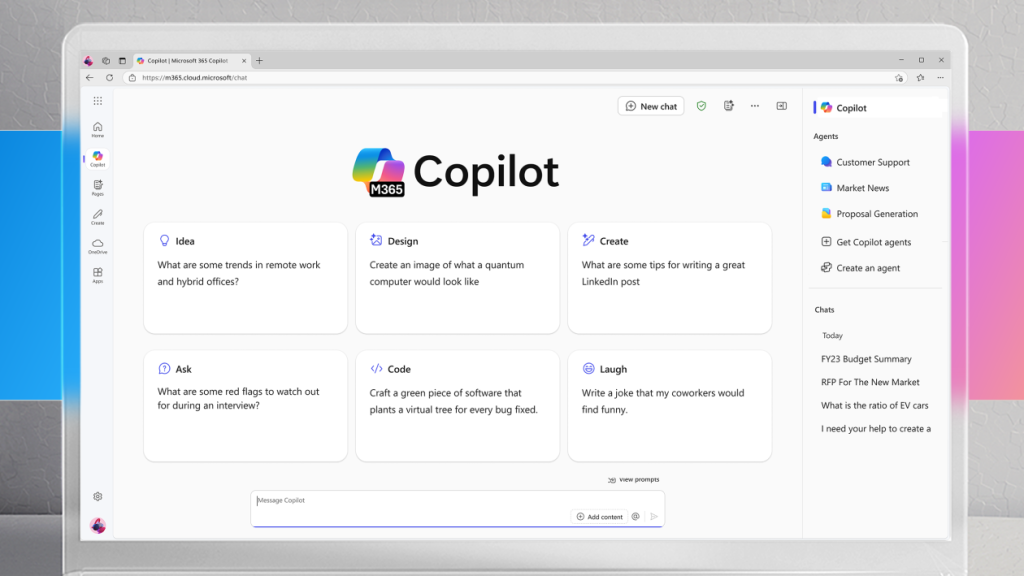
Microsoft Copilot is an AI assistant that’s integrated into Microsoft 365. You’ll find it inside tools like Word, Excel, PowerPoint, Outlook, Teams, OneNote, Loop, and Whiteboard.
You don’t need to install anything new. You also don’t need to learn a new interface. Just open the apps as usual, look for the Copilot icon, and type a request in plain language.
You can ask Copilot to:
- Draft or summarize documents
- Generate visuals or presentations
- Analyze spreadsheets and create charts
- Write or reply to emails
- Capture meeting notes and action items
- Organize brainstorming sessions
Because it works inside your documents, spreadsheets, and inbox, it understands the context of what you’re doing.
Copilot vs ChatGPT: pick the right model for your workflow.
Getting Started: Where to Find It
If your Microsoft 365 subscription includes Copilot, you’ll see a “Copilot” button or a sparkle icon (✨) inside supported apps. Some computer models, like the Acer 14 AI, even include a dedicated key for the application.
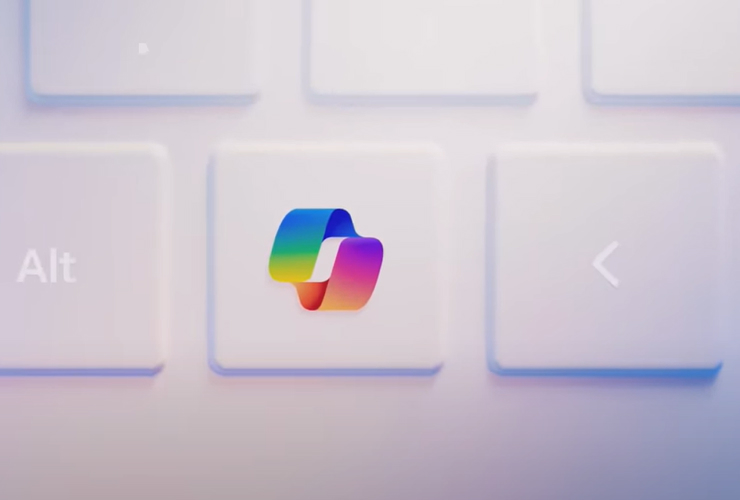
Clicking it opens a sidebar or dialog box where you can type instructions. The interface may vary depending on the app, but the logic is the same. You type what you need, and Copilot generates a response based on the content you’re working with.
If you’re not sure what to write, most apps will suggest a few sample prompts to get started.
What You Can Do With It: Main Use Cases by App
Below are the main apps where Copilot is currently available, and examples of what you can do in each one.
Word
Copilot helps you write, rewrite, and summarize documents. You can start from scratch or select an existing paragraph and ask for changes.
Try these prompts:
- “Write a one-page proposal for a social media campaign.”
- “Summarize this report into three key points.”
- “Rewrite this paragraph to sound more confident and concise.”
It can also structure your document, generate outlines, and help with formatting.
Excel
Copilot can analyze data, suggest formulas, build charts, and identify trends. It’s especially useful if you’re not an advanced Excel user.
Try these prompts:
- “What are the main insights from this table?”
- “Create a bar chart comparing sales by month.”
- “Highlight outliers in the Q2 expenses.”
It can also help clean up disorganized data and organize sheets into dashboards.
PowerPoint
You can use Copilot to create slide decks from scratch or improve existing ones. It can add structure, speaker notes, and suggest visuals.
Try these prompts:
- “Turn this Word document into a 6-slide presentation.”
- “Make this slide content easier to understand.”
- “Add relevant icons and images to this deck.”
You can edit the results or ask for a different version of specific slides.
Outlook
If you get a lot of emails, Copilot can help reduce the time you spend on them. It can summarize threads, draft replies, and help with tone and clarity.
Try these prompts:
- “Summarize this email chain into three bullet points.”
- “Write a polite follow-up for a client who hasn’t responded.”
- “Draft a reply confirming a call for Thursday at 11 AM.”
It also helps you write more clearly, especially in high-stakes or sensitive emails.
Teams
Copilot captures key points from meetings and generates summaries, decisions, and action items. It works both during and after meetings.
Try these prompts:
- “What were the main takeaways from today’s sync?”
- “List the tasks assigned to me this week.”
- “Summarize the risks discussed in the product update.”
This is especially useful if you miss a meeting and need to catch up quickly.
OneNote, Loop, and Whiteboard
These tools are often used for notes, brainstorming, or collaborative thinking. Copilot helps organize and clarify those inputs.
Try these prompts:
- “Create a checklist from these meeting notes.”
- “Group these ideas by topic.”
- “Summarize this brainstorm into three main priorities.”
It doesn’t replace your ideas, but it can turn them into something more usable.
Writing Better Prompts: Tips That Work

You don’t need special commands to use Copilot. But clearer prompts get better results.
Here are a few practical tips:
- Be specific: Instead of “summarize,” try “summarize this report into three bullet points for a marketing team update.”
- Add context: Mention who it’s for or what it’s about. For example, “Write an email confirming the next product launch meeting with stakeholders.”
- Set the tone: If you want a formal reply or a friendly message, include that in your prompt.
- Use follow-ups: After Copilot gives you a result, you can refine it. Ask for changes like “make it shorter,” “use simpler language,” or “add bullet points.”
Master the language of AI, check out our guide to prompting.
What Copilot Won’t Do
It’s important to know the limitations. Copilot is a useful AI tool, but it’s not a perfect one.
Here’s what to keep in mind:
- It might misinterpret vague instructions. The more specific you are, the better.
- It doesn’t verify facts. Always double-check important content, especially numbers or legal language.
- It can miss formatting details. Charts, tables, and slide designs may need manual adjustments.
- It might not match your tone exactly. Always read over the final version before sending or publishing.
Think of it as a very helpful assistant. But you’re still the editor.
A Simple Way to Start
If you’ve never used Copilot before, here’s a low-pressure way to try it:
- Open Word, Outlook, or Excel.
- Click the icon.
- Type something simple like “Summarize this document in 3 bullet points” or “Draft a reply to this email confirming availability for Friday.”
You’ll quickly get a feel for how Copilot responds and what kind of input gives the best results.
As you get more comfortable, you can use it for more complex tasks like generating proposals, analyzing sales data, or creating full presentations.
Final Thoughts
You don’t need to change your entire workflow to use AI. If you’re already using Microsoft 365, Copilot is probably active and ready to assist. You just need to ask.
Whether you’re writing, presenting, analyzing, or organizing Copilot helps you do it faster and with fewer distractions.
Try it once. Edit the result. And decide where it fits into your work routine. No pressure. No hype. Just one more tool you can use to stay focused on what matters.